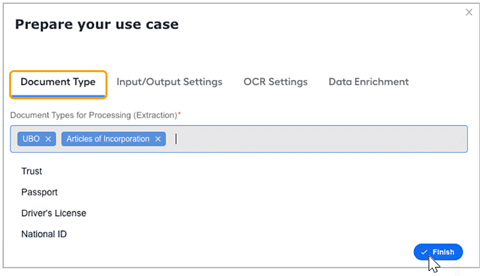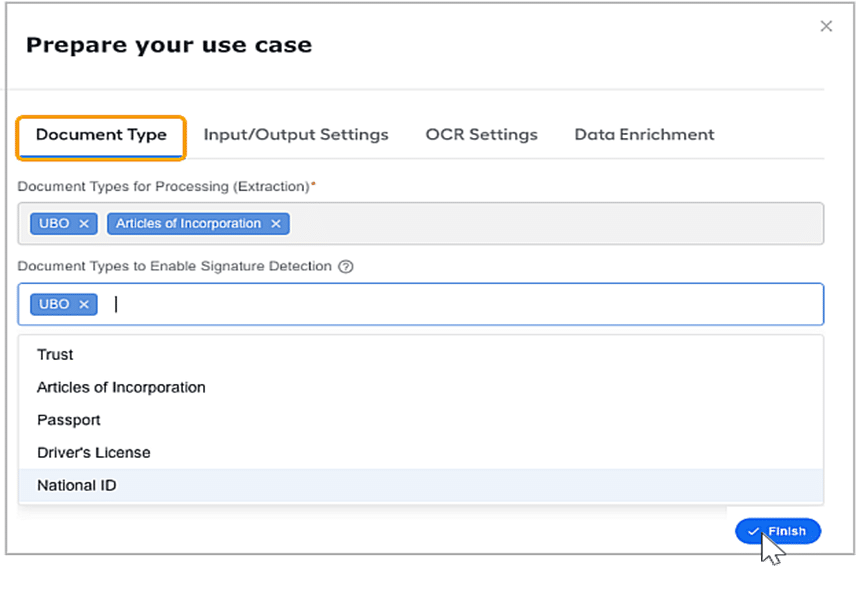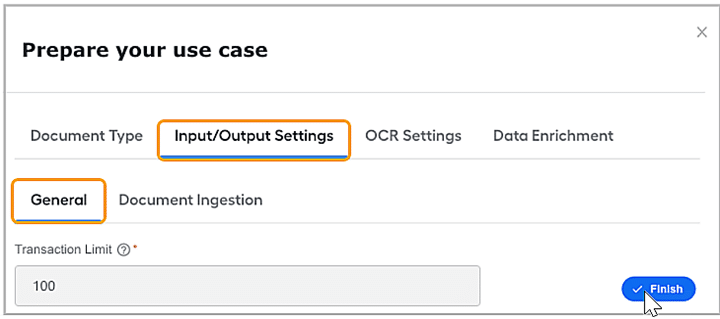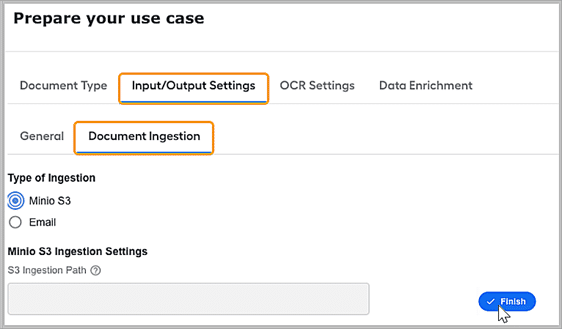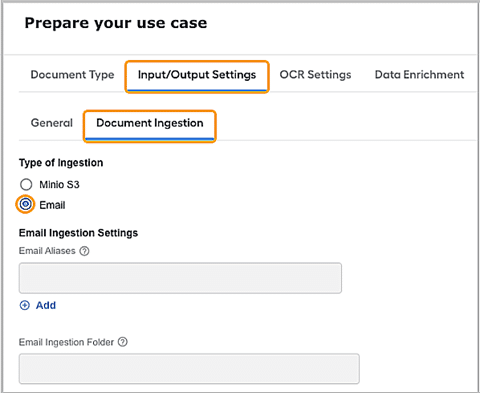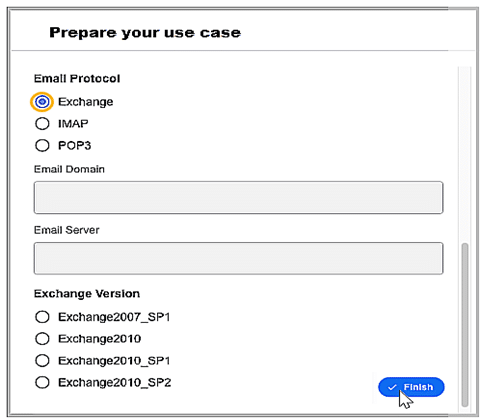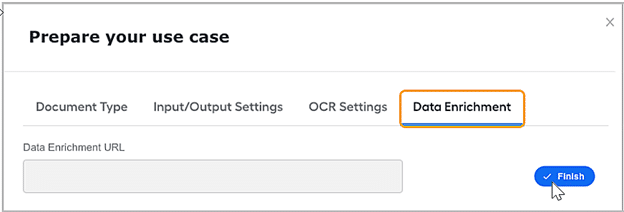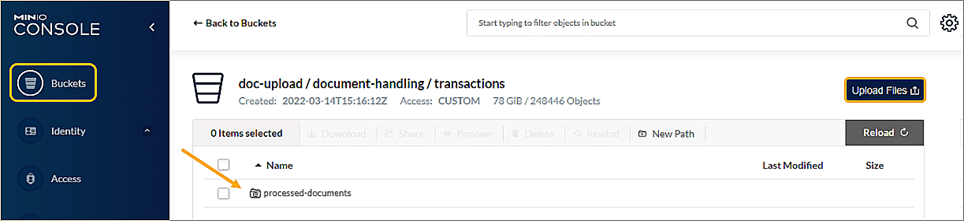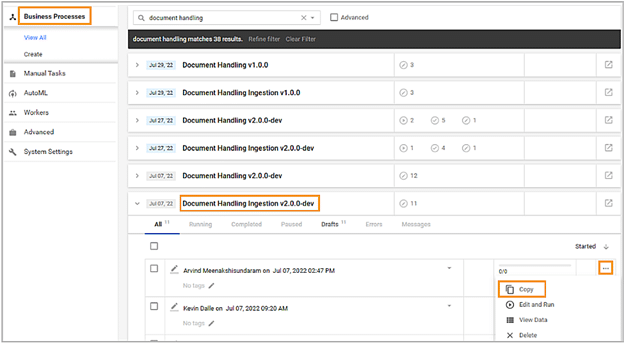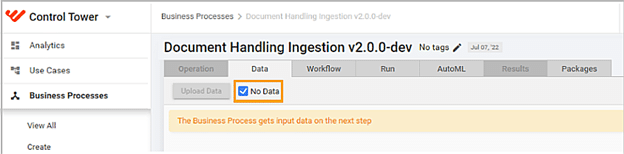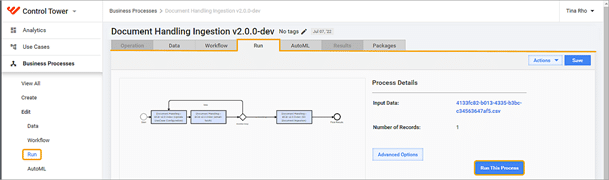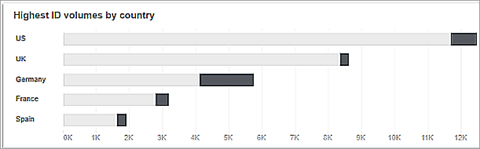- AI Agents
- What are AI Agents?
Our highly skilled and experienced AI Agents are AI AML analysts that enable your organization to quickly and easily scale your team to mitigate risk and improve program efficiency, freeing up time to focus on higher-value investigations and improving customer satisfaction.
-
- Solutions
- Solutions
-
- Customers
- Customer Success
-
- Resources
- InsightsWebinars
-
- Services
- AI Agents
- What are AI Agents?
Our highly skilled and experienced AI Agents are AI AML analysts that enable your organization to quickly and easily scale your team to mitigate risk and improve program efficiency, freeing up time to focus on higher-value investigations and improving customer satisfaction.
-
- Customers
- Customer Success
-
- Resources
- InsightsWebinars
-
- Newsroom
- About Us
- Services & Support
- Contact Us
- Request demo